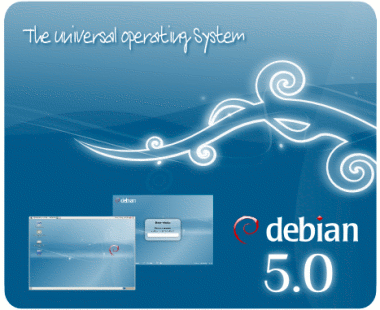Her er 3 top applikationer jeg ikke vil undvære på en linux kasse.
installationen er hurtigt.
sudo apt-get update
sudo apt-get install htop iftop iotop (powertop opdatering)
Htop
Alle som har arbejdet arbejdet med klassisk liniux, kender top som en måde at få overblik over cpu forbrug
htop er en udvidet version af top men her er der også understøttelse af flere cores, dvs. man kan se load på flere kerne systemer.
iftop
IFtop er et fedt tool til at se på ipconnections fra en server.
det fede er at du nemt kan udvælge hvilke porte som iftop skal vise.
feks. iftop -i eth3 -f "port 80 or port 22 or port 25" -P -N
viser allle http, ssh og smtp forbindelser på interface 3
-N slår visning af protekoltil og -P slår "service name" fra, dvs. der skrives port 22 i stedet ssh i iftop.
IOtop (findes ikke på ubuntu Hardy)
iotop er en meget hurtig måde at få et indsigt i om man har en process som æder disk-IO
dejlig at skal bruge i forbindelse med en vmware-server installation, hvor en af de virtuelle server laver lidt formeget IO.
Updatering....
Til min samling af TOP programmer er powertop kommet.
Powertop er en lille applikation som kan fortælle hvilke "services" / hardware som laver interrups mod cpu og hvordan man kan ændre disse sådan ens cpu laver endnu mindre.
Debian officielle guide til at bruge Preeseed under PXE boot til at unattended installere Debian med, til information kan denne dokumentation i større omfang også bruges til Ubuntu, dog er der nogle navne forskelle
http://www.debian.org/releases/stable/i386/apbs02.html.en
Personligt kalder jeg min Preeseed under pxe på denne måde via min PXE menu system.
LABEL Deb4-server-Unattend
kernel debian/4.0/i386/linux
append interface=auto domain=it-nerd.dk locale=en_DK console-keymaps-at/keymap=dk auto url=http://10.10.100.1/deb4/Deb4-server.cfg vga=normal initrd=debian/4.0/i386/initrd.gz --
ovenståend pluds nedestående config file giver mig en unattended Debian 4.0 installation som kun stopper for at få Hostname og enkle småting før serveren køre.
------------------------ Deb4-server.cfg ----------------------
#### Contents of the preconfiguration file
### Localization
# Locale sets language and country.
#d-i debian-installer/locale string en_US
# Keyboard selection.
d-i console-tools/archs select at
d-i console-keymaps-at/keymap select Danish
# Example for a different keyboard architecture
#d-i console-keymaps-usb/keymap select mac-usb-us
### Network configuration
# netcfg will choose an interface that has link if possible. This makes it
# skip displaying a list if there is more than one interface.
d-i netcfg/choose_interface select auto
# To pick a particular interface instead:
#d-i netcfg/choose_interface select eth0
# If you have a slow dhcp server and the installer times out waiting for
# it, this might be useful.
d-i netcfg/dhcp_timeout string 60
# If you prefer to configure the network manually, uncomment this line and
# the static network configuration below.
d-i netcfg/disable_dhcp boolean true
# If you want the preconfiguration file to work on systems both with and
# without a dhcp server, uncomment these lines and the static network
# configuration below.
#d-i netcfg/dhcp_failed note
#d-i netcfg/dhcp_options select Configure network manually
# Static network configuration.
#d-i netcfg/get_nameservers string 192.168.1.1
#d-i netcfg/get_ipaddress string 192.168.1.42
#d-i netcfg/get_netmask string 255.255.255.0
#d-i netcfg/get_gateway string 192.168.1.1
#d-i netcfg/confirm_static boolean true
# Any hostname and domain names assigned from dhcp take precedence over
# values set here. However, setting the values still prevents the questions
# from being shown, even if values come from dhcp.
d-i netcfg/get_hostname string
d-i netcfg/get_domain string it-geek.local
# Disable that annoying WEP key dialog.
#d-i netcfg/wireless_wep string
# The wacky dhcp hostname that some ISPs use as a password of sorts.
#d-i netcfg/dhcp_hostname string radish
### Mirror settings
# If you select ftp, the mirror/country string does not need to be set.
#d-i mirror/protocol string ftp
d-i mirror/country string enter information manually
d-i mirror/http/hostname string ftp.dk.debian.org
d-i mirror/http/directory string /debian
d-i mirror/http/proxy string http://apt:3142/apt-cacher/
# Suite to install.
d-i mirror/suite string stable
# Suite to use for loading installer components (optional).
d-i mirror/udeb/suite string stable
### Partitioning
# If the system has free space you can choose to only partition that space.
# Note: this must be preseeded with a localized (translated) value.
#d-i partman-auto/init_automatically_partition \
# select Guided - use the largest continuous free space
# Alternatively, you can specify a disk to partition. The device name
# can be given in either devfs or traditional non-devfs format.
# For example, to use the first disk:
d-i partman-auto/disk string /dev/discs/disc0/disc
# In addition, you'll need to specify the method to use.
# The presently available methods are: "regular", "lvm" and "crypto"
d-i partman-auto/method string regular
# If one of the disks that are going to be automatically partitioned
# contains an old LVM configuration, the user will normally receive a
# warning. This can be preseeded away...
#d-i partman-auto/purge_lvm_from_device boolean true
# And the same goes for the confirmation to write the lvm partitions.
#d-i partman-lvm/confirm boolean true
# You can choose from any of the predefined partitioning recipes.
# Note: this must be preseeded with a localized (translated) value.
#d-i partman-auto/choose_recipe \
# select All files in one partition (recommended for new users)
#d-i partman-auto/choose_recipe \
# select Separate /home partition
#d-i partman-auto/choose_recipe \
# select Separate /home, /usr, /var, and /tmp partitions
# Or provide a recipe of your own...
# The recipe format is documented in the file devel/partman-auto-recipe.txt.
# If you have a way to get a recipe file into the d-i environment, you can
# just point at it.
#d-i partman-auto/expert_recipe_file string /hd-media/recipe
# If not, you can put an entire recipe into the preconfiguration file in one
# (logical) line. This example creates a small /boot partition, suitable
# swap, and uses the rest of the space for the root partition:
d-i partman-auto/expert_recipe string \
boot-root :: \
200 300 350 ext3 \
$primary{ } $bootable{ } \
method{ format } format{ } \
use_filesystem{ } filesystem{ ext3 } \
mountpoint{ /boot } \
. \
500 10000 1000000000 ext3 \
method{ format } format{ } \
use_filesystem{ } filesystem{ ext3 } \
mountpoint{ / } \
. \
512 1024 300% linux-swap \
method{ swap } format{ } \
.
# This makes partman automatically partition without confirmation.
d-i partman/confirm_write_new_label boolean true
d-i partman/choose_partition \
select Finish partitioning and write changes to disk
d-i partman/confirm boolean true
### Clock and time zone setup
# Controls whether or not the hardware clock is set to UTC.
d-i clock-setup/utc boolean true
# You may set this to any valid setting for $TZ; see the contents of
# /usr/share/zoneinfo/ for valid values.
d-i time/zone string Europe/Copenhagen
### Apt setup
# You can choose to install non-free and contrib software.
d-i apt-setup/non-free boolean true
d-i apt-setup/contrib boolean true
# Uncomment this if you don't want to use a network mirror.
#d-i apt-setup/use_mirror boolean false
# Uncomment this to avoid adding security sources, or
# add a hostname to use a different server than security.debian.org.
#d-i apt-setup/security_host string
# Additional repositories, local[0-9] available
#d-i apt-setup/local0/repository string \
# deb http://local.server/debian stable main
#d-i apt-setup/local0/comment string local server
# Enable deb-src lines
#d-i apt-setup/local0/source boolean true
# URL to the public key of the local repository; you must provide a key or
# apt will complain about the unauthenticated repository and so the
# sources.list line will be left commented out
#d-i apt-setup/local0/key string http://local.server/key
# By default the installer requires that repositories be authenticated
# using a known gpg key. This setting can be used to disable that
# authentication. Warning: Insecure, not recommended.
#d-i debian-installer/allow_unauthenticated string true
### Account setup
# Skip creation of a root account (normal user account will be able to
# use sudo).
#d-i passwd/root-login boolean false
# Alternatively, to skip creation of a normal user account.
#d-i passwd/make-user boolean false
# Root password, either in clear text
#d-i passwd/root-password password r00tme
#d-i passwd/root-password-again password r00tme
# or encrypted using an MD5 hash.
d-i passwd/root-password-crypted password $1$8Qe.z.J1$CuwzmanU.UyORxX3w3gyj/
# To create a normal user account.
d-i passwd/user-fullname string hammer
d-i passwd/username string hammer
# Normal user's password, either in clear text
#d-i passwd/user-password password Hammer
#d-i passwd/user-password-again password Hammer
# or encrypted using an MD5 hash.
d-i passwd/user-password-crypted password $1$D9QjWuXr$/MAr4r1vTBx8Dz7inPgYu1
### Base system installation
# Select the initramfs generator used to generate the initrd for 2.6 kernels.
#d-i base-installer/kernel/linux/initramfs-generators string yaird
### Boot loader installation
# Grub is the default boot loader (for x86). If you want lilo installed
# instead, uncomment this:
#d-i grub-installer/skip boolean true
# This is fairly safe to set, it makes grub install automatically to the MBR
# if no other operating system is detected on the machine.
d-i grub-installer/only_debian boolean true
# This one makes grub-installer install to the MBR if it also finds some other
# OS, which is less safe as it might not be able to boot that other OS.
d-i grub-installer/with_other_os boolean true
# Alternatively, if you want to install to a location other than the mbr,
# uncomment and edit these lines:
#d-i grub-installer/only_debian boolean false
#d-i grub-installer/with_other_os boolean false
#d-i grub-installer/bootdev string (hd0,0)
# To install grub to multiple disks:
#d-i grub-installer/bootdev string (hd0,0) (hd1,0) (hd2,0)
### Package selection
#tasksel tasksel/first multiselect standard, desktop
tasksel tasksel/first multiselect standard
#tasksel tasksel/first multiselect standard, web-server
#tasksel tasksel/first multiselect standard, kde-desktop
# Individual additional packages to install
d-i pkgsel/include string openssh-server build-essential ssh vim-full psmisc htop bmon linux-headers-`uname -r` ucarp iproute iptraf rcconf rsync wget curl gunzip
# Some versions of the installer can report back on what software you have
# installed, and what software you use. The default is not to report back,
# but sending reports helps the project determine what software is most
# popular and include it on CDs.
popularity-contest popularity-contest/participate boolean false
### Finishing up the first stage install
# Avoid that last message about the install being complete.
d-i finish-install/reboot_in_progress note
# This will prevent the installer from ejecting the CD during the reboot,
# which is useful in some situations.
#d-i cdrom-detect/eject boolean false
### X configuration
# X can detect the right driver for some cards, but if you're preseeding,
# you override whatever it chooses. Still, vesa will work most places.
#xserver-xorg xserver-xorg/config/device/driver select vesa
# A caveat with mouse autodetection is that if it fails, X will retry it
# over and over. So if it's preseeded to be done, there is a possibility of
# an infinite loop if the mouse is not autodetected.
#xserver-xorg xserver-xorg/autodetect_mouse boolean true
# Monitor autodetection is recommended.
#server-xorg xserver-xorg/autodetect_monitor boolean true
# Uncomment if you have an LCD display.
#xserver-xorg xserver-xorg/config/monitor/lcd boolean true
# X has three configuration paths for the monitor. Here's how to preseed
# the "medium" path, which is always available. The "simple" path may not
# be available, and the "advanced" path asks too many questions.
#xserver-xorg xserver-xorg/config/monitor/selection-method \
# select medium
#xserver-xorg xserver-xorg/config/monitor/mode-list \
# select 1024x768 @ 60 Hz
### Preseeding other packages
# Depending on what software you choose to install, or if things go wrong
# during the installation process, it's possible that other questions may
# be asked. You can preseed those too, of course. To get a list of every
# possible question that could be asked during an install, do an
# installation, and then run these commands:
debconf-get-selections --installer > instfile
debconf-get-selections >> instfile
#### Advanced options
### Running custom commands during the installation
# d-i preseeding is inherently not secure. Nothing in the installer checks
# for attempts at buffer overflows or other exploits of the values of a
# preconfiguration file like this one. Only use preconfiguration files from
# trusted locations! To drive that home, and because it's generally useful,
# here's a way to run any shell command you'd like inside the installer,
# automatically.
# This first command is run as early as possible, just after
# preseeding is read.
#d-i preseed/early_command string anna-install some-udeb
# This command is run just before the install finishes, but when there is
# still a usable /target directory. You can chroot to /target and use it
# directly, or use the apt-install and in-target commands to easily install
# packages and run commands in the target system.
#d-i preseed/late_command string apt-install zsh; in-target chsh -s /bin/zsh
Alle Debian server er nu blevet opgraderet til Lenny alias den nye Debian Stable eller Debian 5.0
Her er min upgrade path:
- apt-get update
- apt-get install debian-archive-keyring
- apt-get upgrade
- apt-get dist-upgrade
- vi/etc/apt/source.list
- Udsikft etch med lenny
- apt-get update
- aptitude install dpkg aptitude apt
- apt-get upgrade
- apt-get dist-upgrade
- reboot
Når der er en forskel mellem ny og gammel config filer valgte jeg at installere den nye,
dette betyder at dpkg laver en backup af den gamle som kaldes *.dpkg-old, specielt exim4
kan drille med disse dpkg-old filer, da disse skal fjernes før en update-exim4.conf kan køre igennem.
Før dpkg-old filerne slettes i forbindelse med Exim4 bør man naturligvis flytte sin configuration over i den nye
config filer som er blevet dannet - dette tog for mig ikke mere en 10 minutter :-)
Opgraderingen blev udført på en Soekris 5501 samt en Compaq deskpro uden nogle større problemer
Soekris'en drillede tftp-hta, og måtte fjernes med apt-get remove tftp-hta hvorefter den igen blev installeret efter at
maskinen var opgraderet til Lenny
Page 14 of 14